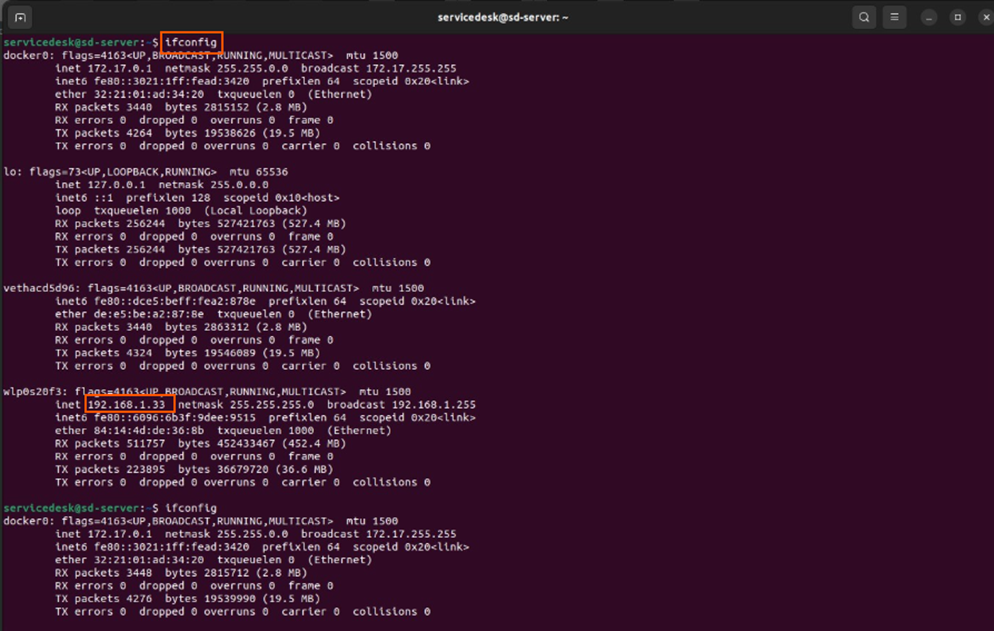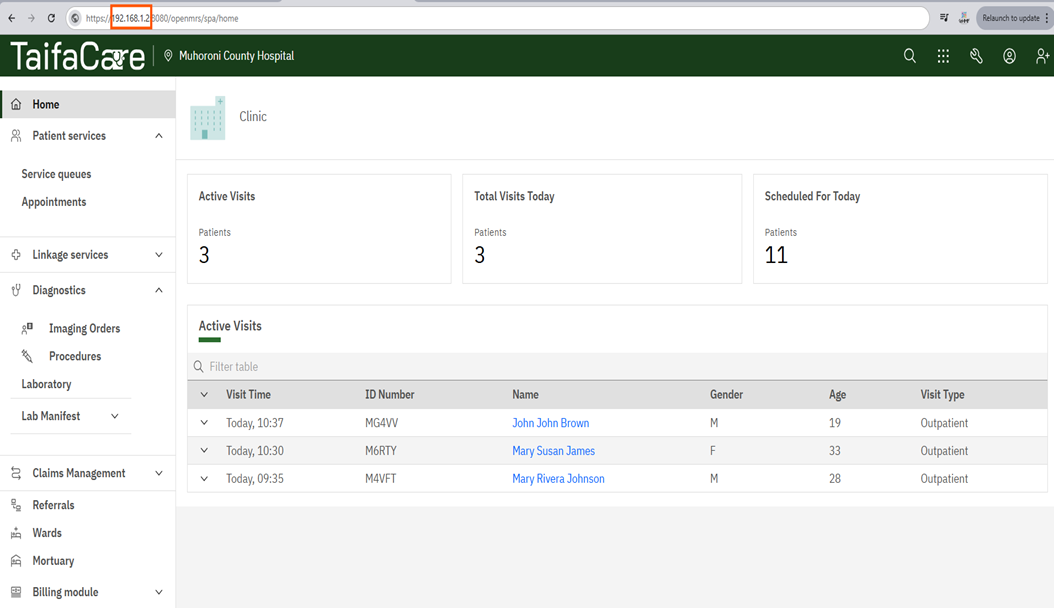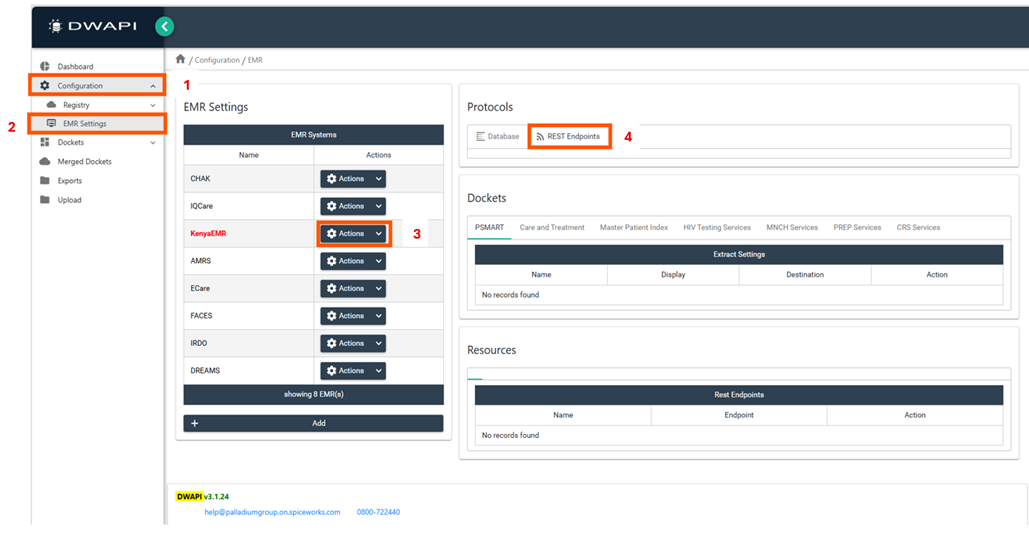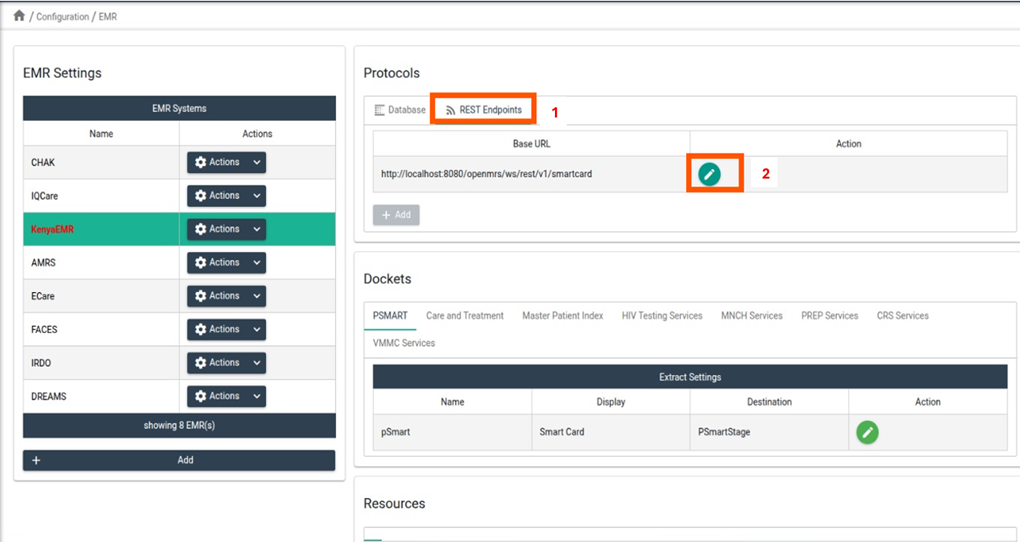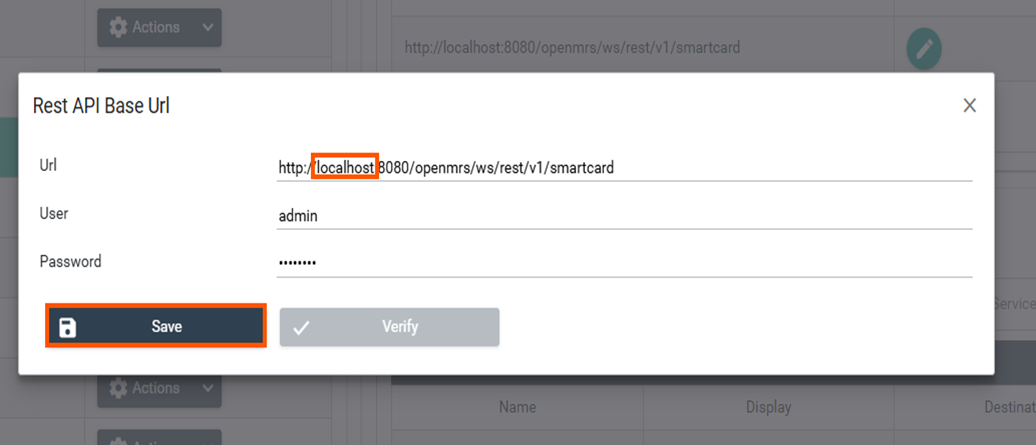DWAPI must transmit accurate facility details to ensure proper identification of facilities that have submitted data to the National Data Warehouse (NDW). To achieve this, each facility must correctly configure the REST endpoint within the DWAPI application.
This guide provides step-by-step instructions to help you set up the REST protocol correctly, enabling DWAPI to capture and transmit your facility’s information reliably.